In the last ‘Sneak Peek’ article we looked the new site’s appearance and responsiveness on lots of different types of screens. And while we’re pleased with the new site’s appearance, we’re even happier with how it works! While the current site has a powerful search capability, the new site will take that capability to the next level!
As always, you can just enter a set of terms into the search box and have results pour out to you. For instance, I searched for erie canal and this is what appeared:
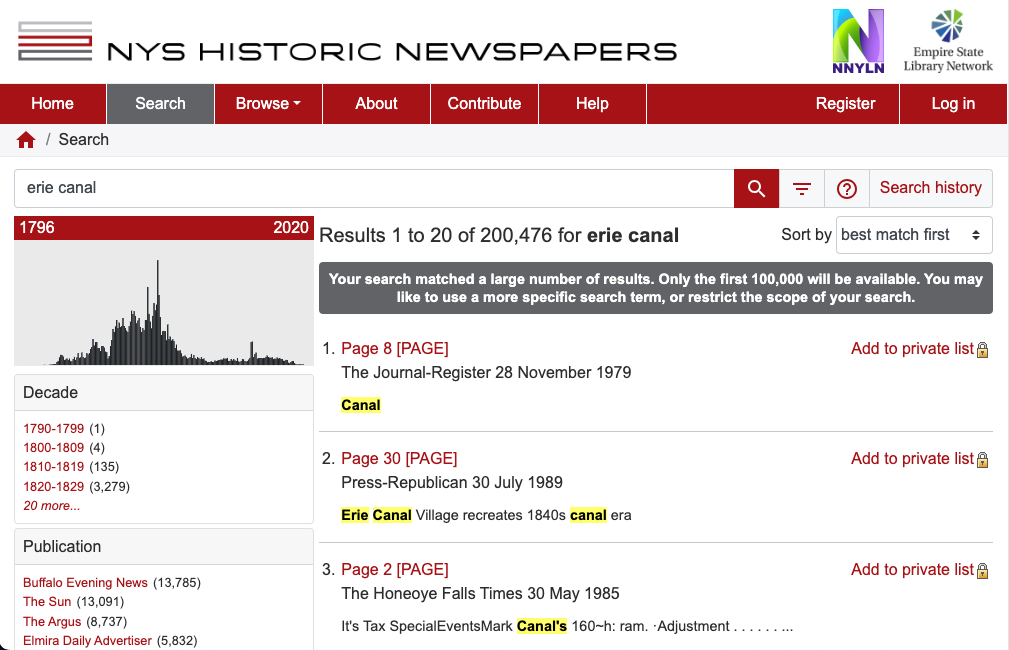
There’s a lot going on this screen! But never fear; it’s all good! Once the site is launched we’ll post videos about this search interface and the cool new features! Please note the grey message box in the center. We’ve got too many results! How can we limit the results?
For now, let’s ignore all the new options and let’s just play in the search box! Let’s try “erie canal” and we’ll click the search icon (magnifying glass) to redo our search. Notice the quotes! This denotes an exact match search. Now we have only 51,451 items to look at instead of 200,000. Much better!
We can, of course, do better than that! And this is the search feature that I know a lot of users will be excited to see: we’ve got Boolean search capability now! For instance, we could search for erie AND canal and the results will only show pages that have both words. Or we could do erie OR canal and the results would be pages that have either word. And lastly, searching for erie NOT canal will show only results where erie is present and hide pages with canal present too. You’ll notice that the boolean operators AND, OR and NOT are capitalized. If you want even more power you can group these together: (erie NOT suez) AND canal.
We’ve got lots more advanced search techniques to share but let’s leave you with one more feature that’s not new to the site but very much improved: multiple county searches. In the current site if you want to search a set of counties you would control-click (or command-click on a Mac) the counties you wanted from the search dialog. While this worked, it was a feature that was easy to overlook. On the new site this feature is much easier to use! To start, click on the first county you want to search in. Then on the next screen, click on the checkmark box in front of each county you want to search. Each county included will turn red on the map. For instance, this is what a search of the northern most counties in NYS would look like:
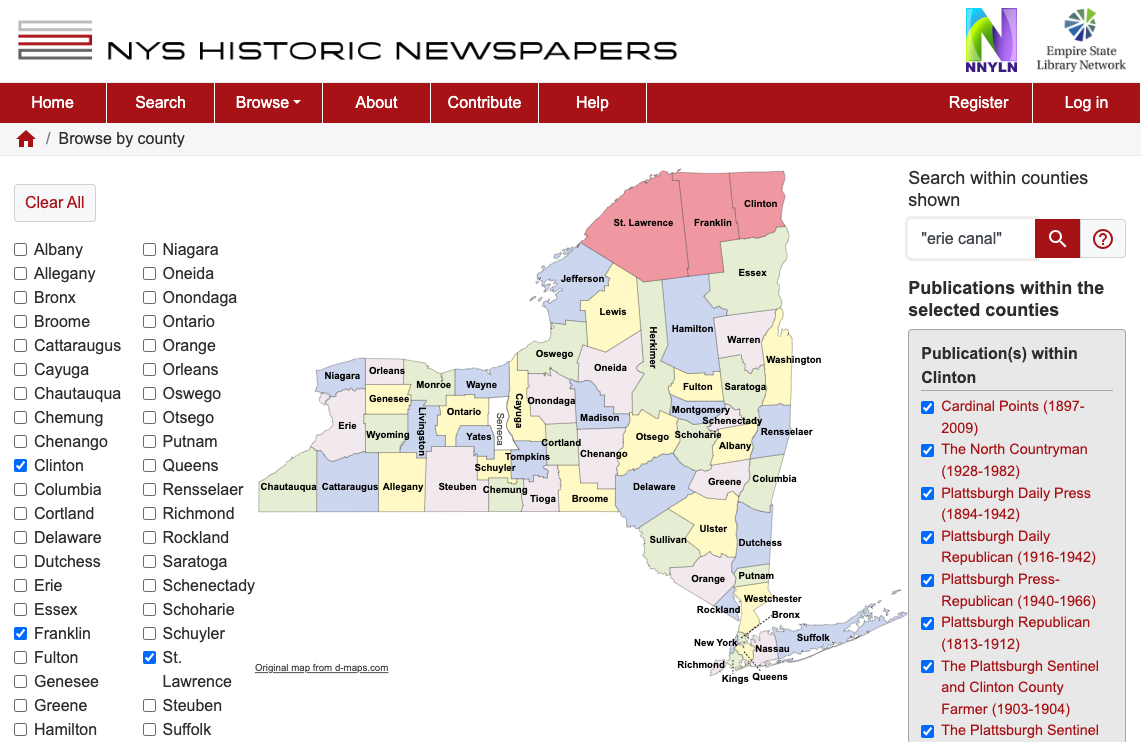
Now I can enter my terms in the search box and click the search icon and I’m only searching content from those three counties. So far, during our search testing, we’ve been finding new and interesting results that we’ve not seen before. We hope you will too! In our next Sneak Peek we’ll be looking at some of the new ways to browse our collection.
